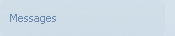 tab on the Device Editor's Navigation Bar is selected, the Send Device Command dialog will open.
tab on the Device Editor's Navigation Bar is selected, the Send Device Command dialog will open.
When the 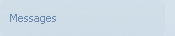 tab on the Device Editor's Navigation Bar is selected, the Send Device Command dialog will open.
tab on the Device Editor's Navigation Bar is selected, the Send Device Command dialog will open.
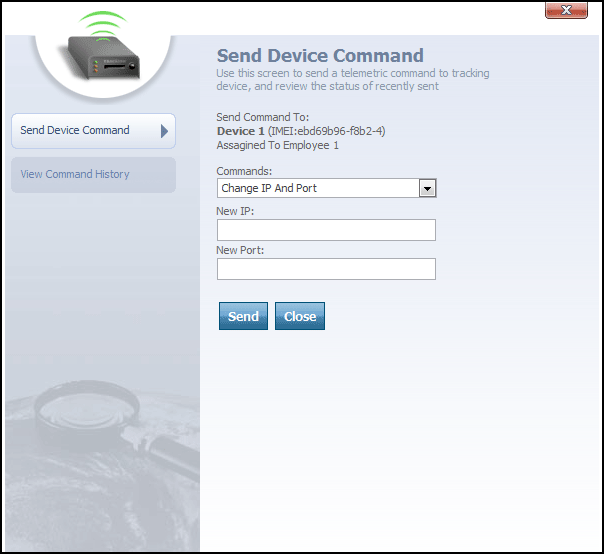
Send Device Command dialog
By default, this new dialog will open onto the 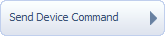 tab.
tab.
Device commands are special instructions that can be sent from Map Suite GPS Tracking Server to a GPS tracking device in the field. If a GPS tracking device supports a command, it can carry out a specified action when it receives one, such as unlocking a vehicle's doors, taking a photo or video, or simply sending updated location coordinates back to Map Suite GPS Tracking Server. Device commands are a great way for users to "remote control" devices in the field, beyond mere geolocation.
From the Send Device Command dialog, you can send a command directly to the device you are working with in the Device Editor. Here's how:
At any time, the  button can be clicked to close the Send Device Command dialog and return to whichever portion of the Device Editor you were previously viewing.
button can be clicked to close the Send Device Command dialog and return to whichever portion of the Device Editor you were previously viewing.
You can also view a list of the commands that were previously sent to this device, as well as the status of those commands (i.e., whether they were received and carried out).
To view the device's command history, click the 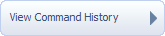 tab.
tab.
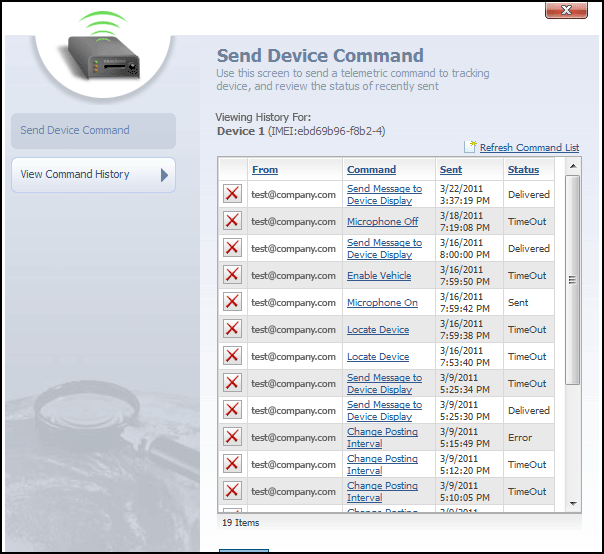
View Command History dialog
This dialog contains a list of previous commands that were sent to this device. The list contains the following columns:
- From
- Command
- Sent
- Status
From column contains the login username of the Map Suite GPS Tracking Server web portal user who sent the command.
Command column contains the name of the command that was sent to the device. Clicking on a hyperlinked command name will display further information about the parameters, if any, that were attached to that command.
Sent column lists the date and time on which the command was sent.
Status column lists the last known status of the command. Possible values for a command's status include:
- Sent
- Delivered
- Error
- TimeOut (indicating that the number of seconds specified in the command's Time Out setting elapsed with no response from the tracking device)
![]() icon to the far left of each device command can be clicked to delete that command from the history list.
icon to the far left of each device command can be clicked to delete that command from the history list.
At any time, the  button can be clicked to close the View Command History dialog and return to whichever portion of the Device Editor you were previously viewing.
button can be clicked to close the View Command History dialog and return to whichever portion of the Device Editor you were previously viewing.
More: